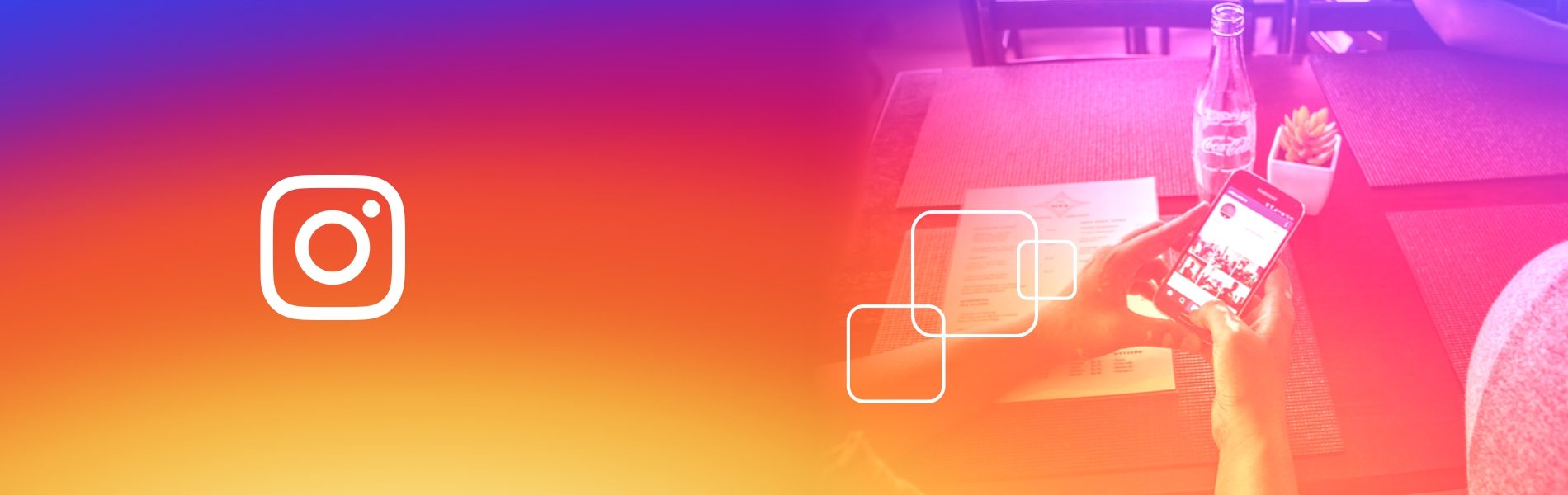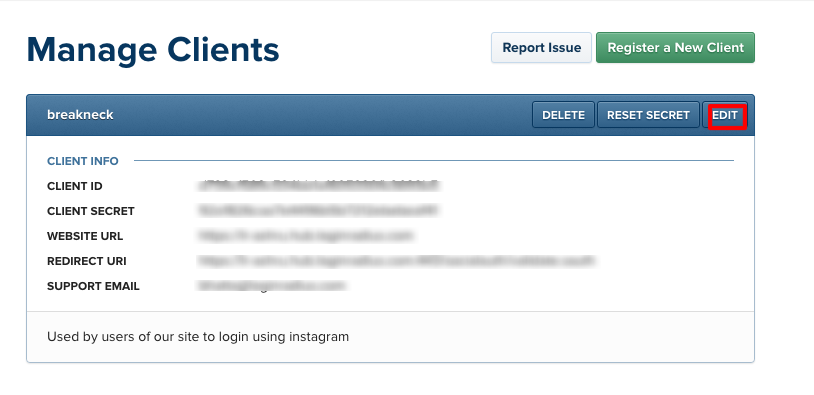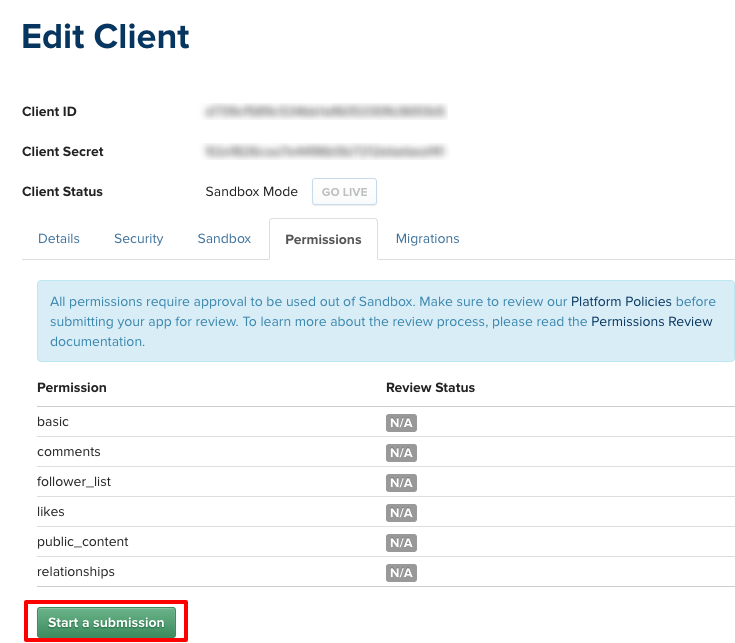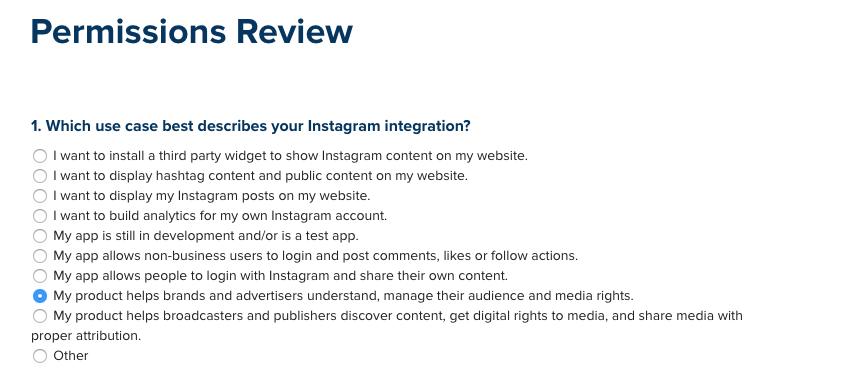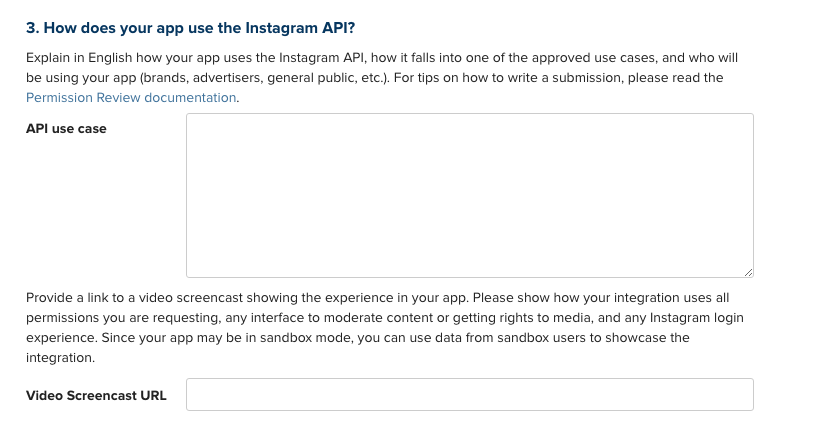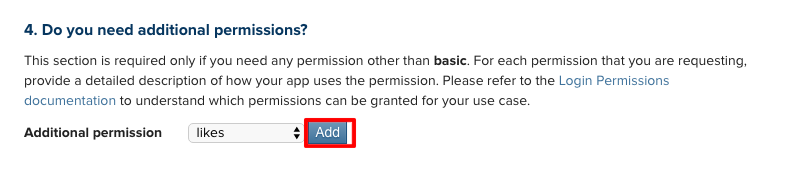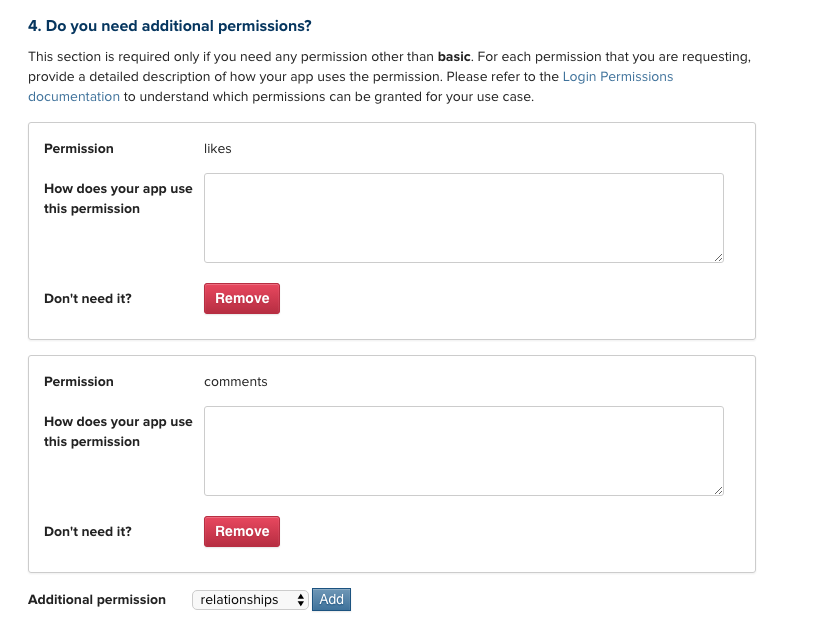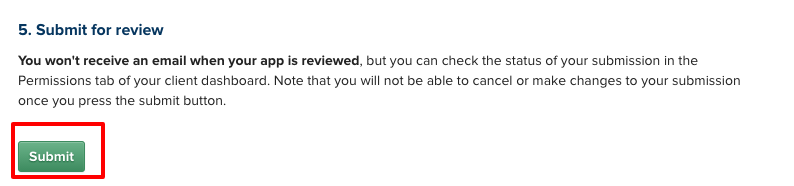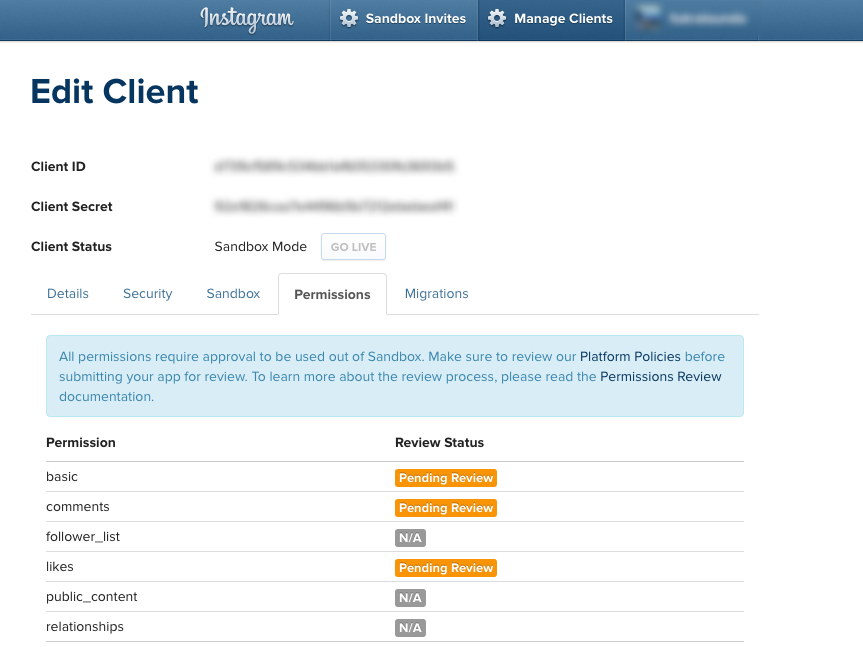Instagram App Submission
Instagram App Submission
As per the recent guidelines laid out by Instagram, all the existing and new apps in Instagram would have to go through the review process. More details about the official announcement can be found here. Once the app has been reviewed, the app can only be able to request users the Permission Scopes for which your app was approved.
The permissions supported by Instagram are as follows :
- Basic – to read a user’s profile info and media
- Public_content – to read any public profile info and media on a user’s behalf
- Follower_list – to read the list of followers and followed-by users
- Comments – to post and delete comments on a user’s behalf
- Relationships – to follow and unfollow accounts on a user’s behalf
- Likes – to like and unlike media on a user’s behalf
Follow here to understand about the valid use cases and the associated scopes.
Steps to submit the app for review
1) Login into Instagram and go to the following developer section here and select manage clients button.
2) Edit your clients to proceed further
3) Select the permissions tab and click on “Start a submission” button
4) Choose the use case applies to your app
5) Follow along the steps and provide the details. Please make note you have to provide a proper API use case, and need to create a video screencast and attach the URL.
6) Based on your use case, you have to determine the permission scopes that you may need. (Follow along this link to understand the scopes). For example if your app needs to get permission to capture user likes and also have the ability to post on behalf of the users, then you have to add these permissions and provide more details as shown below.
7) Submit the app for review.
You’ll get the following screen in case the app is successfully submitted for review.8) Navigate to the permissions tab as shown in step 4 above to check on the approval status of the permissions requested by your app.