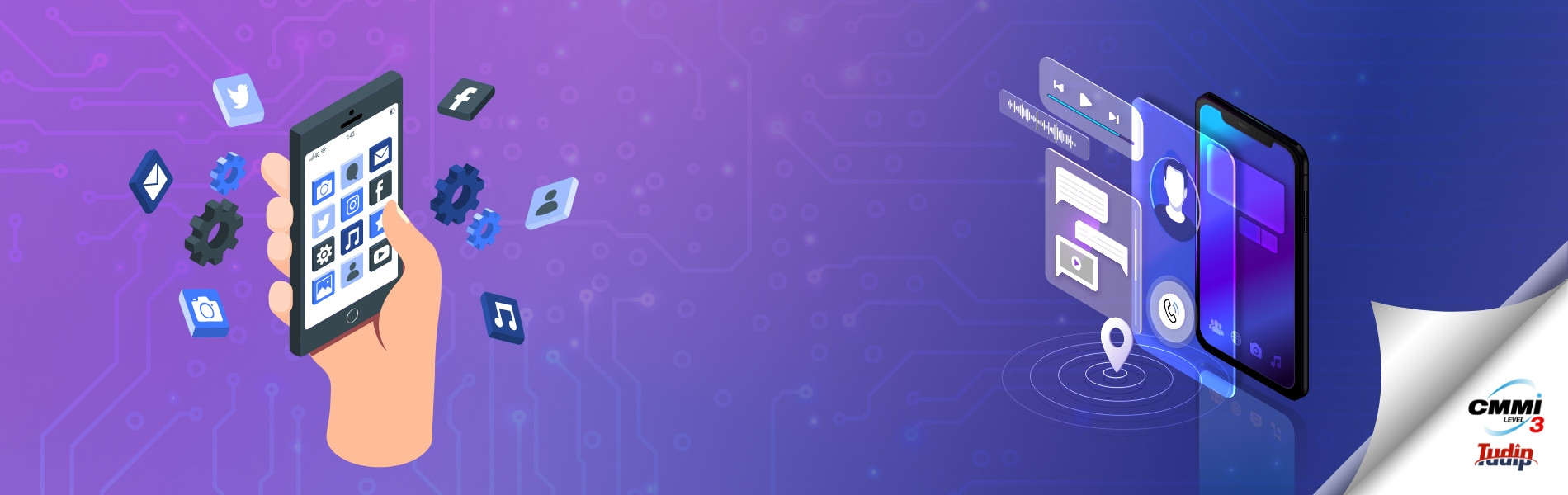04 August 2021
Currently, Google Play Store consists of almost 3 million applications. But, why are we sharing this with you? Do you think that all these apps have the potential to be accessible on every mode of mobile device? Well, the answer is not. Not every application is compatible with running on any device.
Countless users have encountered problems with mobile app accessibility. And, the responsibility has been pushed and pulled between the app developer and the mobile manufacturing companies.
To minimise the glitches of applications on mobile devices, developers have started using some tools. Well, such tools might vary for Android, iOS, and other devices. Let’s check which steps are really important to measure mobile app accessibility.
Diverse Screen Sizes
Mobile apps’ accessibility doesn’t go for stereotypical mobile devices such as smartphones and tablets only. They can be smart televisions, wearables, IoT devices, seatback screens in flights and taxis, etc. According to the professionals of Mobile Repair Services, native applications should be accessible to lead the customer expectation positively. On the other hand, it enhances customer loyalty. To start with the very basic accessibility, check the screen size.
Whether it’s a large screen or a small screen, the developers have to keep the aspect ratios in their minds. The task can be challenging for smaller screens, as the content can be limited. Additionally, zooming in and out can go hard on displaying the content on the screen. We have got some useful tricks for developers to deal with the smaller screens:
- Setting a default size for smaller screens, so that content can fit in the right way.
- Precise touch controls to magnify the content.
- Controlling the quantity of the content per page.
- Positioning form fields downward instead of beside.
Simple and Continuous Layouts
Talking about mobile applications, they might have numerous pages to go back and forth. To make the application responsive enough, we think that the layout should be of the same layout all over the application. Otherwise, the app might flicker in orientation and other view aspects while switching from one layout to another. Keep this in mind, especially when your app pages have got repetitive components and elements that can be navigated.
Let’s take an example — If you consider a native application, it should have a logo, a search bar, a navigation area, and similar items. Whatever page you surf inside the application, this form should remain intact. If the navigation area has to expand, check if it operates without any glitch for smaller screens.
The user experience should remain uninterrupted. We believe that consistency can offer you a reliable user experience all across the application. If the user doesn’t feel comfortable with the layout, vision, and templates of the application, then the user is more likely to leave the app. No doubt, it will leave a bad impression on brand loyalty.
Touch Placements Accessibility
In today’s world, everything has gone touch-centric. Whatever mobile devices you’re using, a smartphone, tablet, a smart TV — everything has been converted into touch-enabled. Well, touching the targets on a dedicated app has made the lives of users easy. Yet, the components of apps or the buttons should have the right positions.
So, users can identify them and tap them. In addition, those icons and options should be large enough and distant from each other. Therefore, users feel confident enough while operating on the application. Moreover, not a single task should go invalid, especially when the user is in a hurry.
Mobile applications must have intuitive elements. As per users, it will be an extra advantage if application elements are easily reachable, irrespective of how they’re holding the device. Developers have to consider different aspects of using mobile devices and applications. For example, both right-handed and left-handed people use mobile devices. Hence, the elements should be in the range of thumb motion for each case.
Our experts have a few advice for the developers regarding placing the touch targets:
- Touch targets should be the dimensions of 9mm x 9mm.
- Placing targets where they can be easily reached.
- Smaller touch targets might have an inactive space around them.
- Application elements should be flexible enough for everyone’s use.
Go for Uncomplicated Device Gestures
The concept of device gestures has evolved a lot throughout the years. For instance, it was a one-finger tap for most mobile devices. But now, the devices have adapted the capability to support multi-touch gestures. Whether it’s regarding taking a screenshot, drawing a shape, or controlling a specific application.
When the tap support concept has changed, developers are facing challenges in revising the gesture assistance for native applications. However, any native application should demand gestures for navigation purposes. We recommend using simple gestures to be implemented on native applications. Complex gestures might surprise users, yet, users would like to go with anything that can be user-friendly.
Applications are full of different pages, and the pages might change due to the actions taken by the user. Be it a large or smaller screen, and the app should redirect users to the back and next page if users have mistakenly tapped on anything. For example, if a user has swiped right instead of left, the app should have a back option to get the page where the user has left.
In addition to this, the user should be able to revert the changes that he or she had made on that particular page. If you want to get rid of confirmation pages again and again, then customised gestures are an authentic replacement. Such changes can help those users who are disabled. App developers should consider these contexts for making the application more effective for its users.
Colour Contrast Measures
We think that you might have been annoyed at least once for glaring issues with your mobile device when you’re out in the sun. Apart from the mobile device and its contrast, the application might be maintaining the colour contrast measurements for a reliable vision. Complications with vision can arise from colour contrast issues.
After all, poor colour contrast can create challenges for both developers and users. Users with vision impairments have to struggle more and more when they’re out in the sunlight. Text legibility can be improved with the right use of background colour and font colour. As per the WCAG compliance, texts must have a colour contrast ratio measuring 4.5:1 at least. For larger pieces of texts, it can be 3:1, at least.
Therefore, app designers have to keep these measurements in mind while allocating elements and other app resources. Additionally, keep an eye on the different screen sizes in diverse lighting conditions. This would allow your mobile app to be the most versatile.
Finally, Data Entry should be Flawless……
Instances might be there when users have to provide data on the application. Designers have to insert an on-screen keyboard and precise the layout for the simplification of data entry. Other modes of data entry can include radio buttons, checkboxes, or select menus. Typing can be a bit monotonous — you can try using auto-fill options for your native apps for user reliability. Try the tricks, and these would definitely improve the interaction between apps and users.