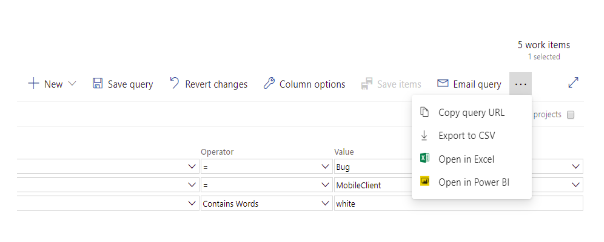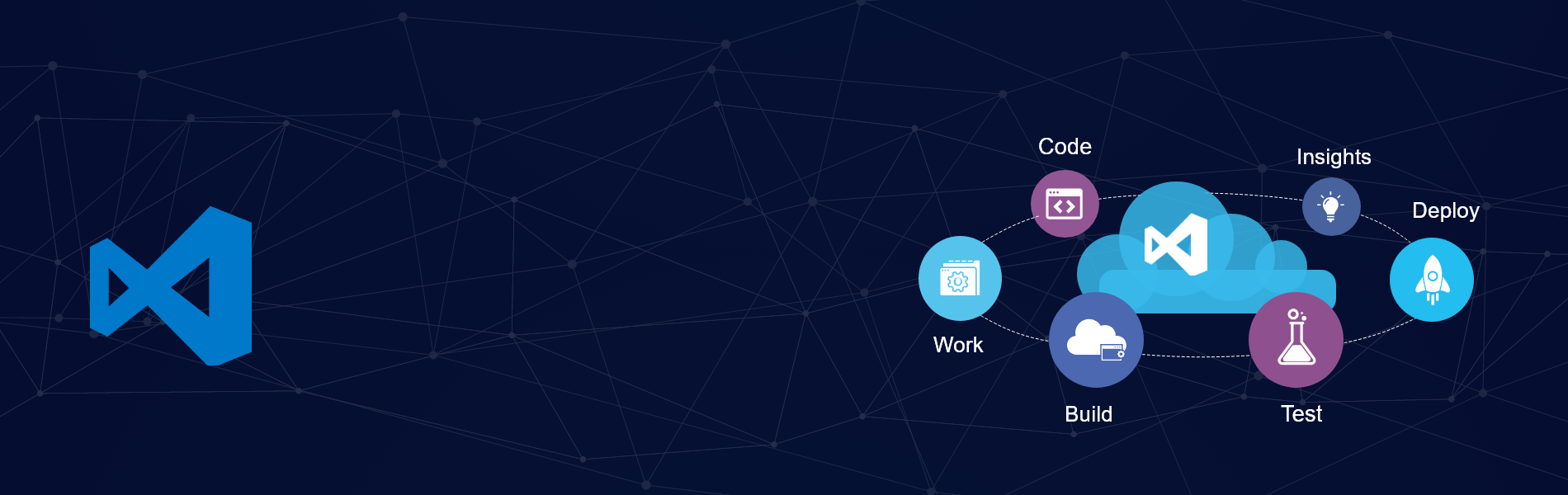What is VSTS and its core importance?
VSTS stands for – “Microsoft Visual Studio Team Services (VSTS)”, previously it’s referred to as “Visual Studio Online”. It is the Project Management Tool supported within the type of versioning the code, creating the components and their releases, managing the process of development, and managing Bugs, Task, Feature, Test cases and PBI (i.e. Product Backlog Item). VSTS services are available on the web,and can be easily employed by teams that are distributed across multiple locations, without having any additional cost of VPN and overheads of security.
We can create a Bug, Features, Epic and PBI’s by using the VSTS.-
Please find the below diagram:
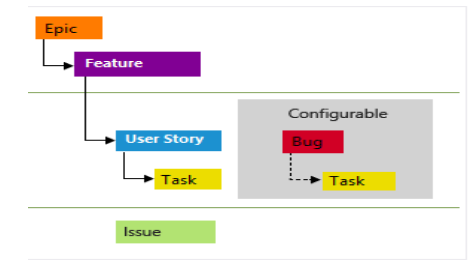
Queries:
In VSTS, the foremost important part is Queries, Whatever bugs, tasks, PBI’s and features which you’ve got created, if you wish to determine those you’ll easily determine through queries.
Queries are one in every of the Work Items present within the VSTS. We will create, Manage, update and save the Queries in VSTS.
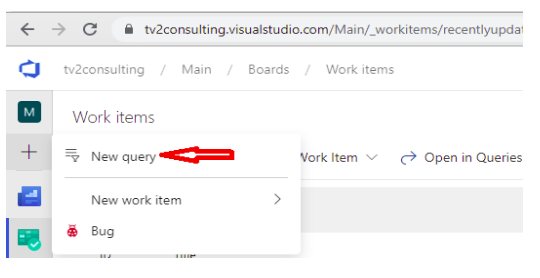
We can tag the queries as favorites in VSTS. We will specify all the reported bugs, Created tasks, test cases, PBI’s using the Queries.
In queries, there are different types of fields –
- If I would like to find all the Work Items which were created by Me or Assigned to Me, we will simply add the created by – @Me and Assigned to – @Me.
- There are multiple sorts of operations we will use in VSTS –
- Equal To (=)
- Contains
- Does Not Contain
- Group
- Not In Group
- In
We can add different fields like –
- Work Item Type – would be Bug, Task, PBI, Test case, etc.
- State – the state of the Work Item Type, it’d be New, Resolved, Done, etc.
- Created By
- Assigned To
- Created Date
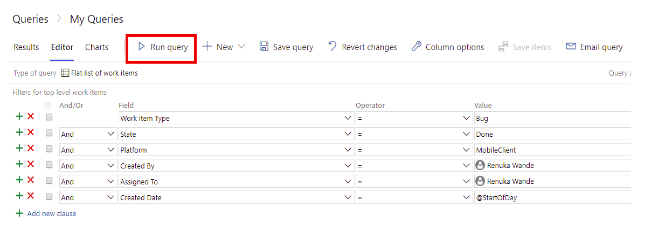
We need to add these filters and just have to click on the Run Query button. We will get all the related Bugs/tasks by using this question. We can save this query by clicking on the button Save Query. To save lots of the Query, we have to present the name to the Query – “Bugs Reported by Me” and Folder name where I would like to save lots of that question.
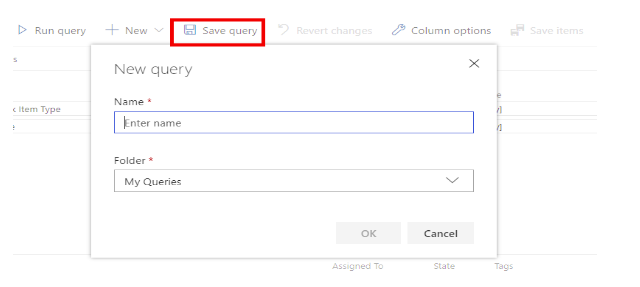
We can also copy the Query Url to send over any communication medium. To Copy the Query Url we just need to add the three dots (…) present in the left hand side. Select the 1st option as “Copy URl”. We can also Export all the items in the CSV file by clicking on “Export to CSV” option.