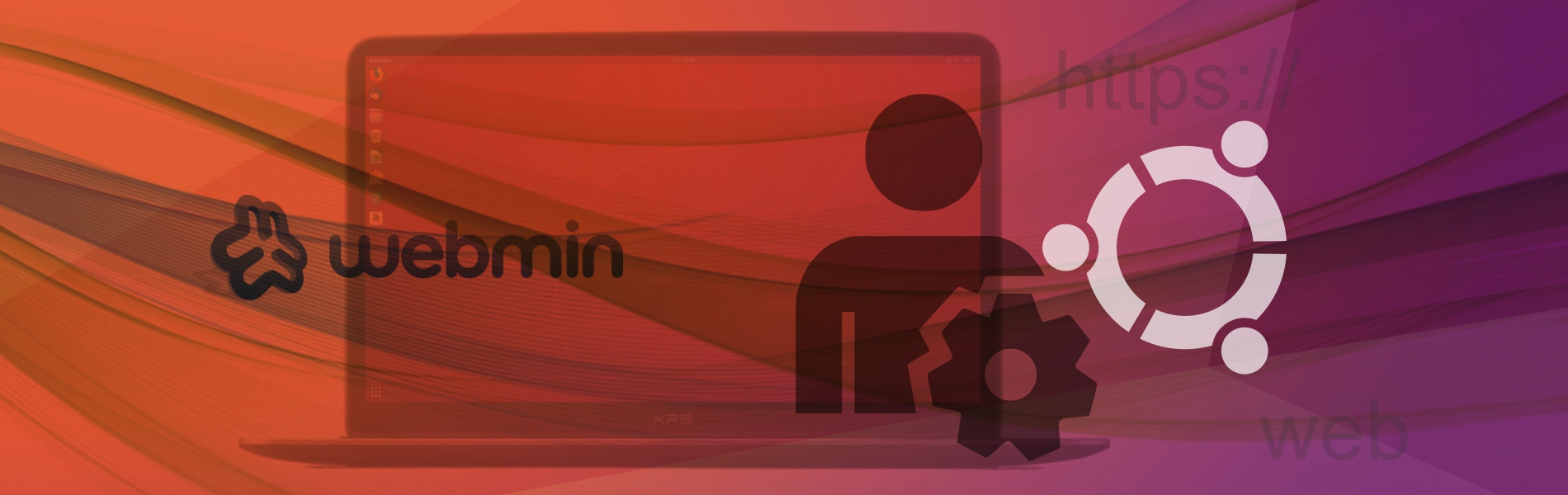Managing an Ubuntu instance can be tedious tasks especially when you do not have those geeky black-screen loving Linux experts in your team. Also if you have them, the begging for a new user/FTP account addition can be really annoying.
This is where the Webmin can be a life-saving tool. Webmin enables you to manage your Ubuntu instance using a nice web interface which can be accessed remotely using any web browser. Please follow the steps below to install Webmin on Ubuntu.
Login into your Ubuntu slice using SSH. First, as Webmin is not available in the default sources list, you would have to add the repositories from where apt-get can fetch the Webmin.
Lets first open the /etc/apt/sources.list file. This file has all the repositories, where your Ubuntu slice is looking for packages when you give it apt-get install command.
sudo vi /etc/apt/sources.lis
Add the following lines at the bottom of this file. We are basically adding the repositories where the Webmin is available.
deb http://download.webmin.com/download/repository sarge contrib deb http://webmin.mirror.somersettechsolutions.co.uk/repository sarge contrib
Save and exit the sources/list file
Now we need to import GPG key. For this first, we would get the key and then add it to apt.
sudo wget http://www.webmin.com/jcameron-key.asc sudo apt-key add jcameron-key.asc
As we have made the changes in the apt, first we need to update the apt-get itself.
sudo apt-get update
Now finally we are ready to install Webmin. Type the command below:
sudo apt-get install webmin
Now open a browser window and hit https://<IP_ADDRESS>:10000/, accept the security exceptions (if any) and then you should see a Webmin login screen. Give root user name and password here and you should see an easy to use Webmin interface where you can perform all the daily operations on your slice.
Also note that even if you disable the remote root access, Webmin would still work as it is.
If you want to restart Webmin you can do this by firing:
/etc/init.d/webmin restart