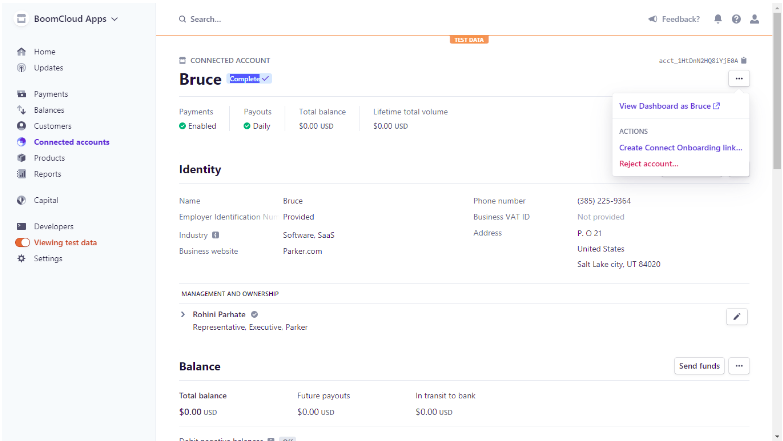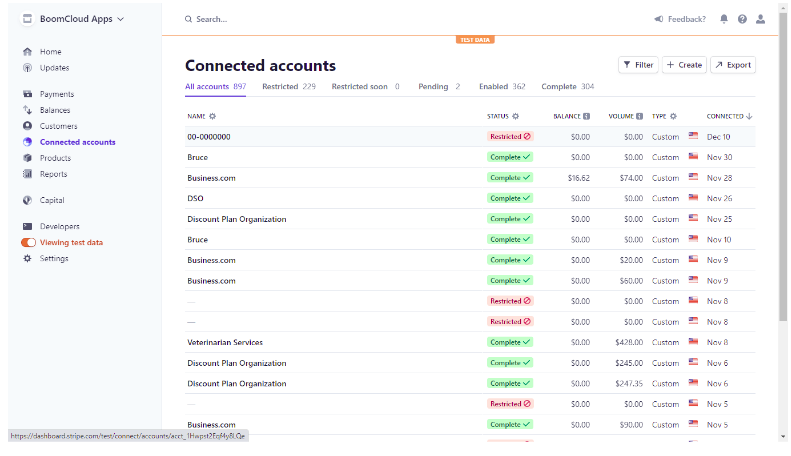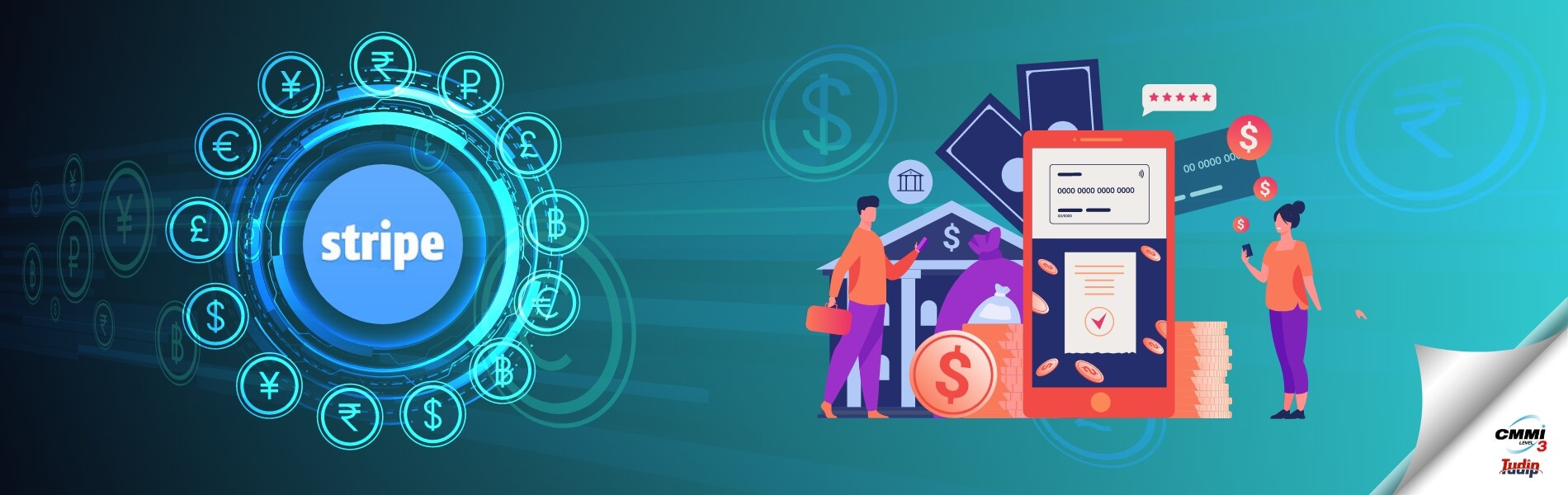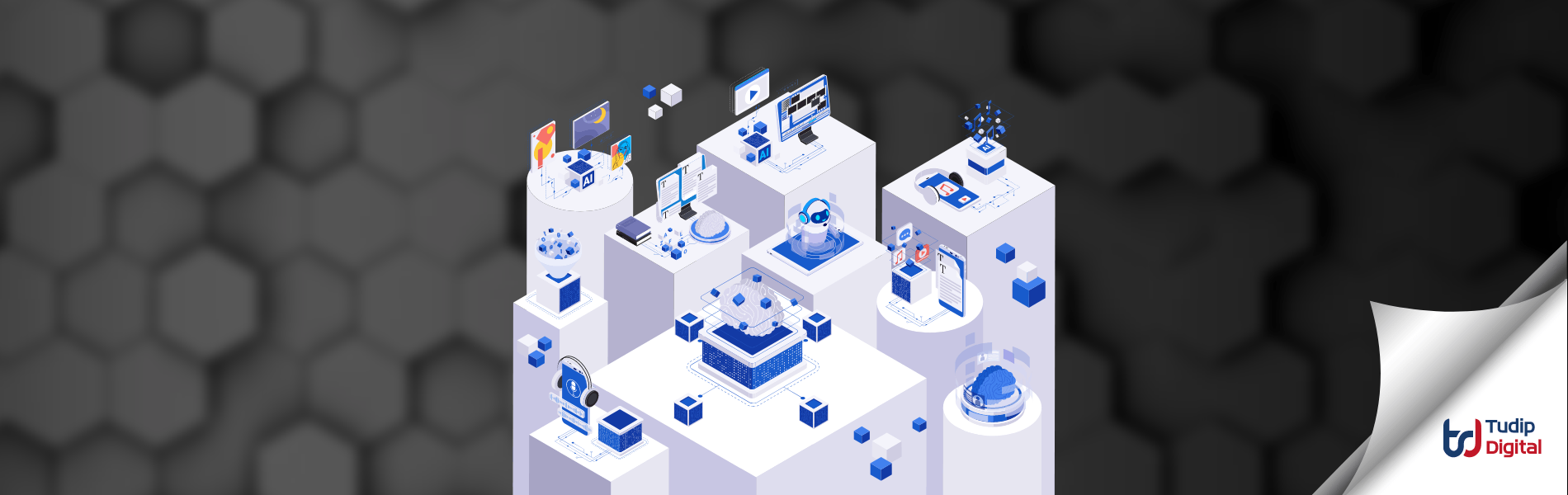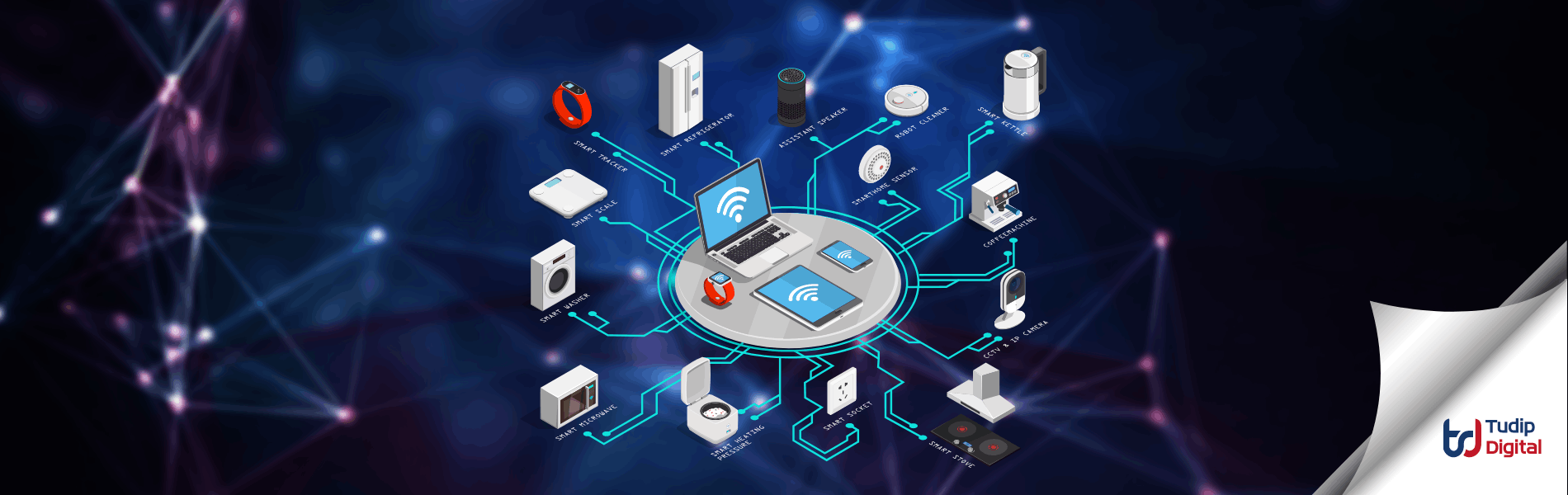18 May 2021
In the project, payment is the most important factor to a client. They want their payment to always be successful and bring them right from the customer to the organization.
We can configure Stripe to be in test mode or live mode. The Live mode is used to collect real credit card information and process real payments whereas test mode is useful during initial development of the site as it enables us to test the entire thing by using the test credit card and without spending the real money.
Configure Stripe in Test Mode
- Login to the stripe.
- Start the test mode from the Dashboard.
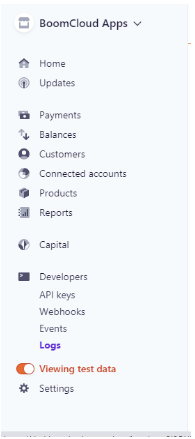
Test the Payments
- Make a payment on the site using a specific test card number. We find those test card numbers in the Stripe configuration area on the Payment Methods tab by clicking the Test Credit Card Numbers link (https://stripe.com/docs/testing).
- Different card numbers are present to test circumstances where authentication from the customer’s card issuer is needed.
- Make the payment using the test cards to create payments that produce specific responses—useful for testing different scenarios and error codes.
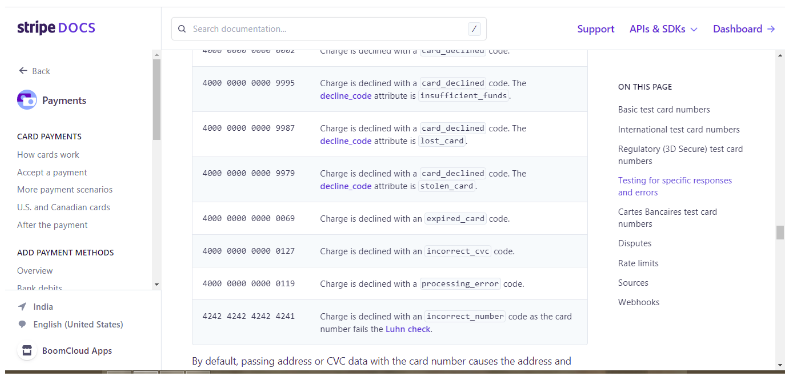
How to test Successful payments?
- Check the recent payments log from the Log screen present under the developer section on the side navigation bar.
- The Payment list can also be obtained from the Payment screen.
- There are three tab to filter the Payments type i.e. Succeeded, Refunded, Uncaptured and All.
- To get the details of the Payment redirect to the respective payment screen and test the Payment details and Payment method.
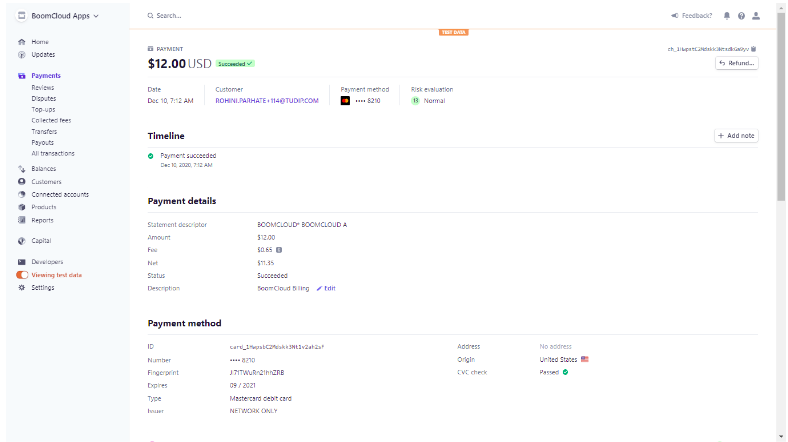
Payouts
To receive funds of the client/customer, Stripe (or your platform) makes payouts to the respective bank account.
We can view the list of all the payouts and the date that are expected to be received in the bank account in the Dashboard.
Payouts Schedule:
- In Stripe payouts of the available account balance are automatically created based on the schedule specified in the Dashboard. The schedule depends on the country and client’s Bank.
- The first received payment is initially reflected as a pending balance (less any Stripe fees). This balance will be reflected in the account according to the payout schedule. For example, it takes seven days time from a payment being received to it being paid out for Stripe accounts.
Test the Payouts:
- Click on the Payouts tab on the side navigation bar under Payments section.
- Redirect to the Payout screen.
- Test the Application fee and Payments.
- Test the Update Bank Details on the Payout setting screen.
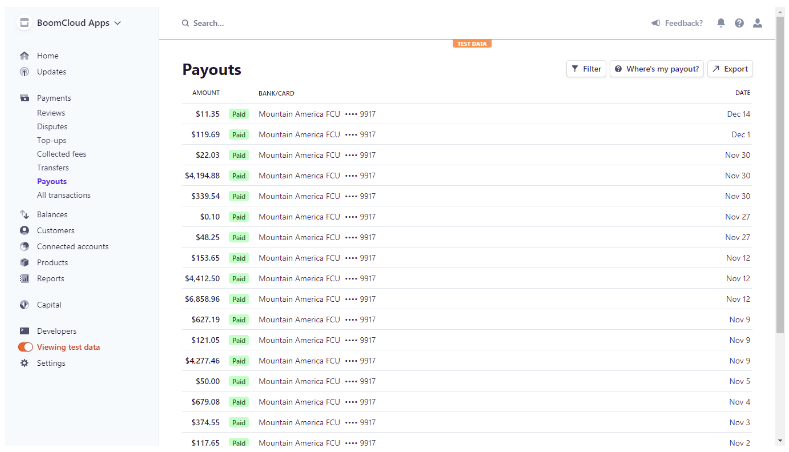
Connected Account
When using Striped Connect, it is required to create an account (known as a connected account) for each user receiving money from your platform.
The accounts are created when a user signs up on the platform.
The type of account we choose for the user determines the Stripe integration we need to create (to be completely custom from Stripe-Host) and operational responsibilities such as chargebacks, user support, and more.
Test the Connected Account:
- Click on the Connected Account tab on the side navigation bar.
- Redirect to the Connected Account.
- Test the details of the account created after sign up in the Platform.
- On clicking the Respective Account record redirect to the details screen of the Connected Account.
- Redirect to the Dashboard of the connected Bank Account from the Connected Account screen.