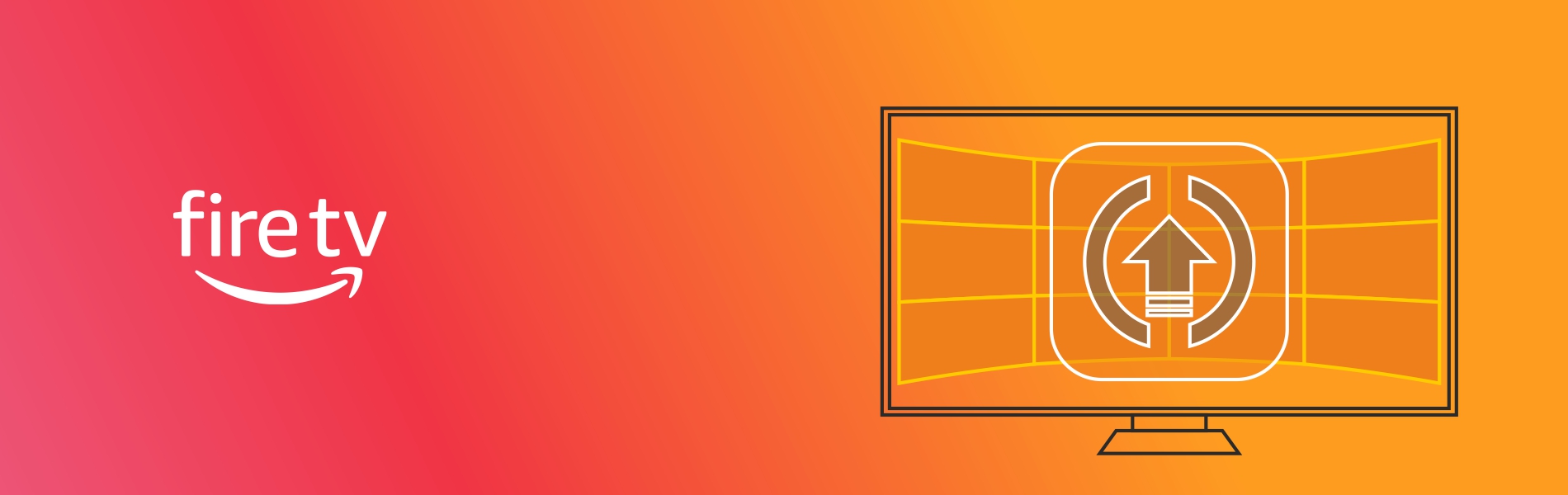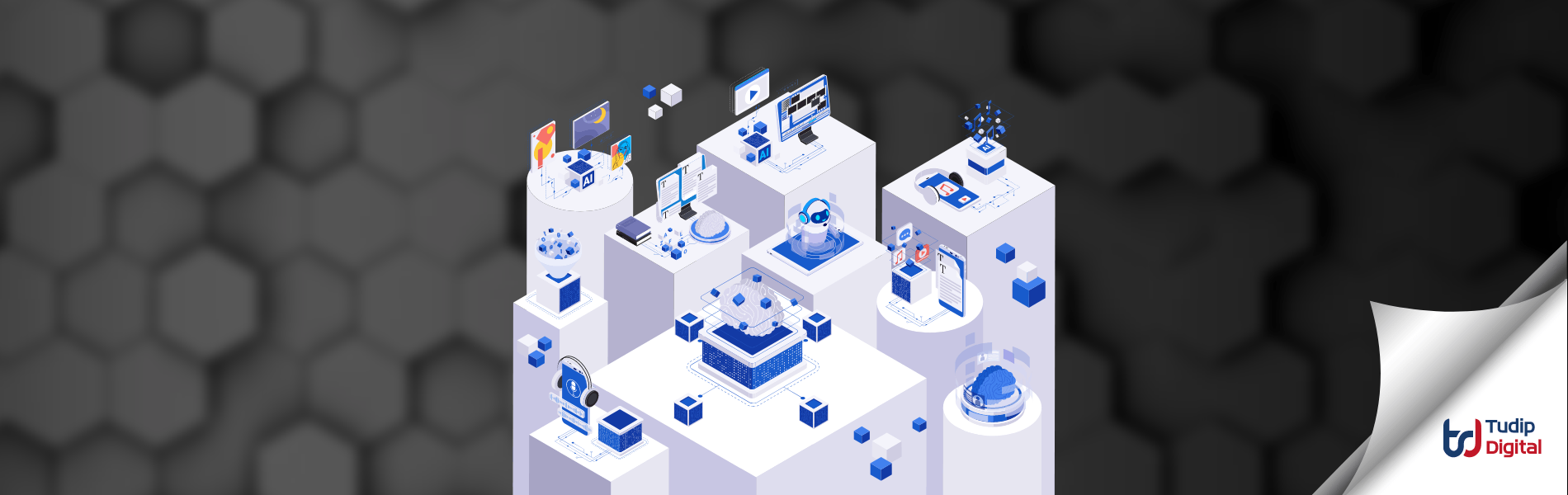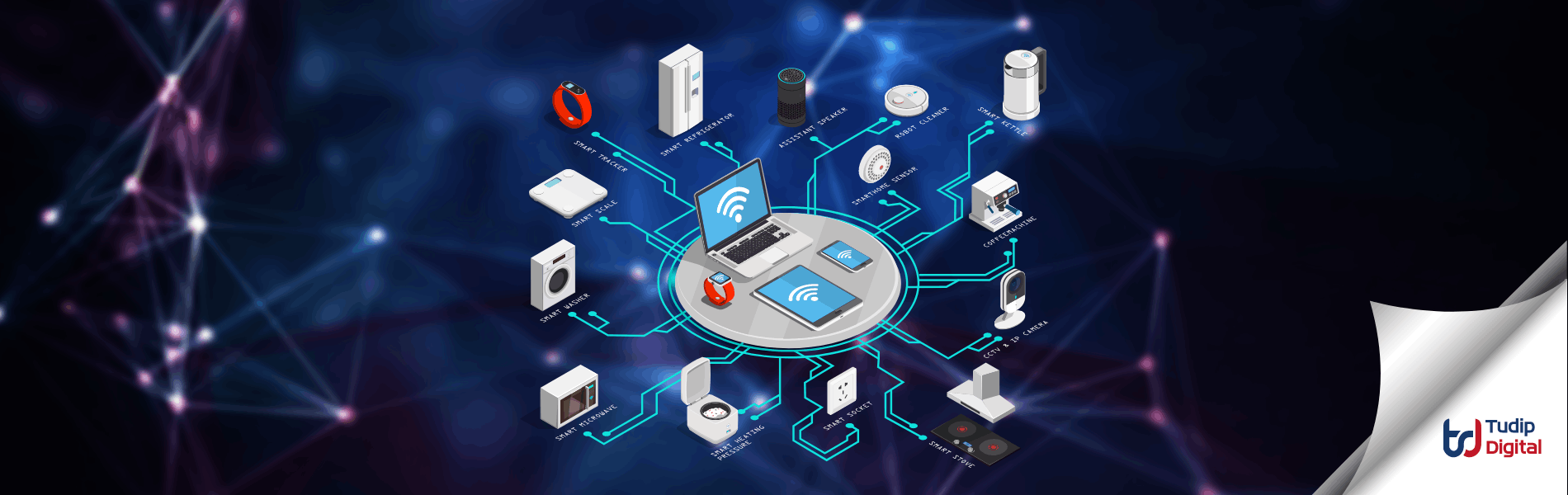Tudip
30 April 2019
Applications always get evolved by adding new functionalities or the modification of the current changes. If we made any changes in our existing FireTV application, then we need to update the current Live version of the application with the recent submission. We need to submit the latest version on the Amazon App Store. This documentation will let you know how to update these changes on the Amazon App Store. Here you will get step by step guide to Update an Existing FireTV Application.
Here is the list of changes we need to resubmit in order to update the current build:
- Updated screenshot of the application.
- Description of the latest functionalities added.
- List of the issues fixed in an upcoming build.
- Updated build i.e APK file.
Steps to upload the latest updated build to Amazon App Store
-
Login to Amazon Developer Account
Please login into your developer account with the same credentials which you have used to publish the FireTV application earlier.
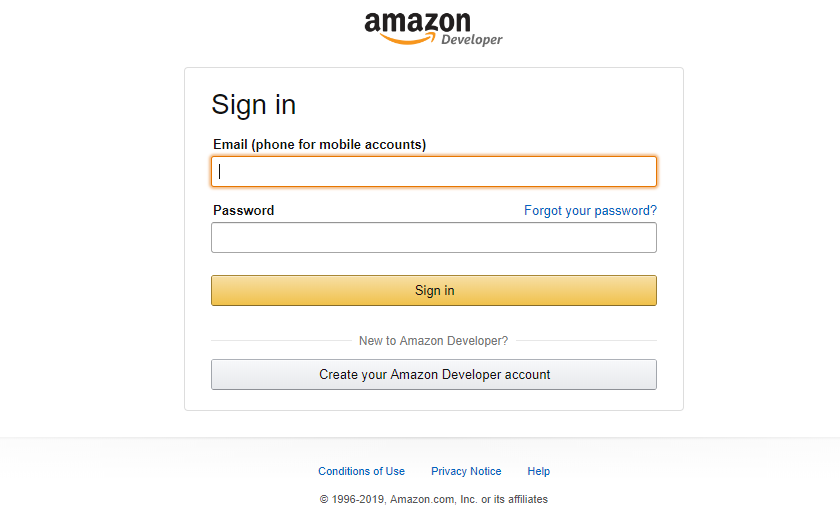
-
Select Applist
Once you login into your account, select the app list option under the Amazon app store tab.
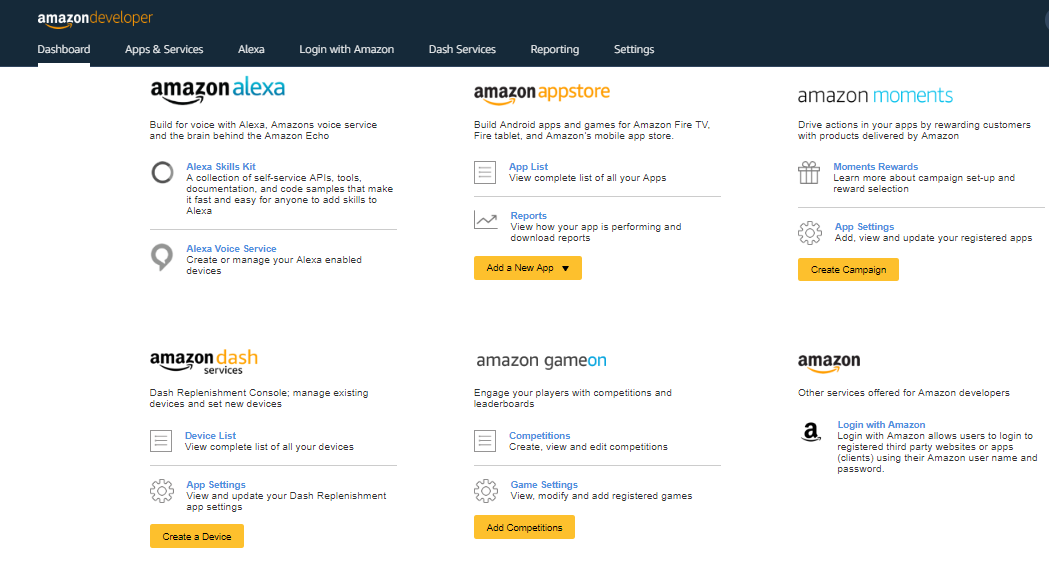
-
Select Current Live Application
In your app list, you will see a list of all the applications that you have published on the Amazon App Store. Select the application for which you want to submit an update.
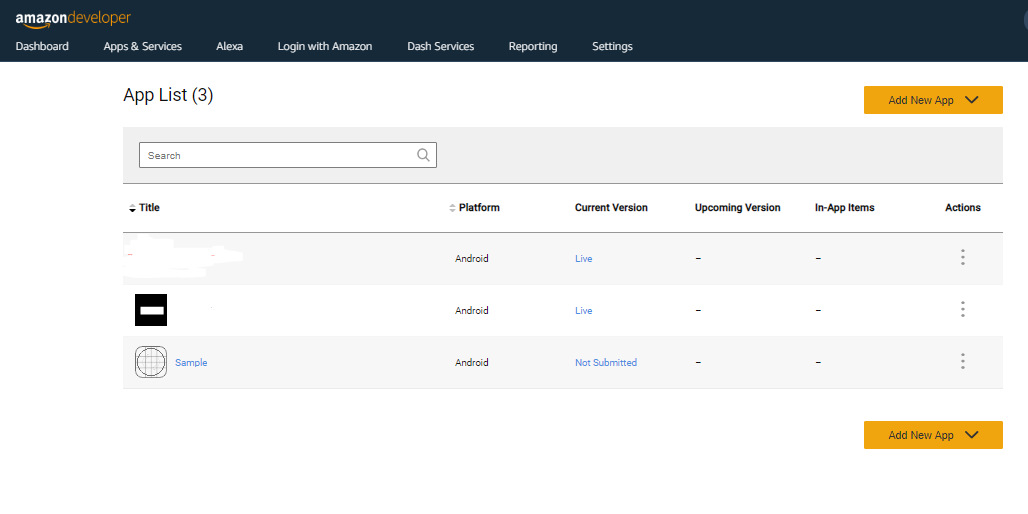
-
Add Upcoming Version
Once you select your current application, click on Add Upcoming Version tab at the top near to Current version tab to submit the updated build for review.
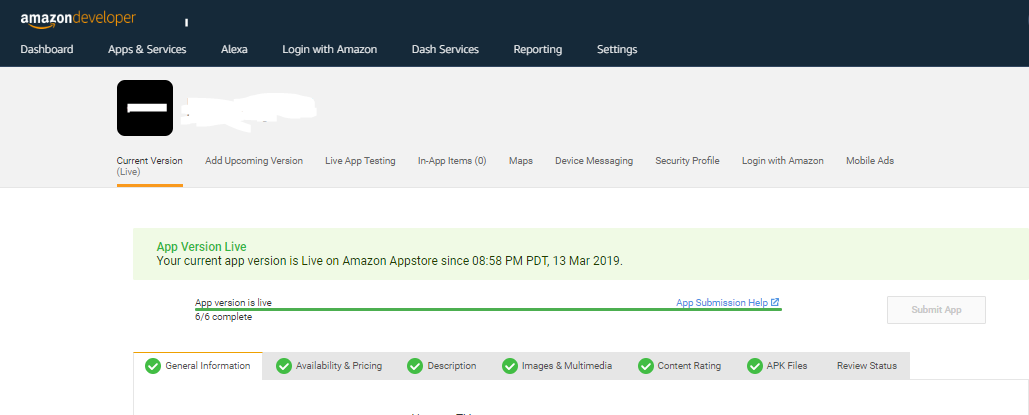
-
Add Description and Images
To submit an updated build, it’s compulsory to add a description of the latest build. Write about the new functionalities added and what all fixes you have added in this build. Images are optional, if you have made any UI changes then I will recommend to add the latest screenshot of the application.
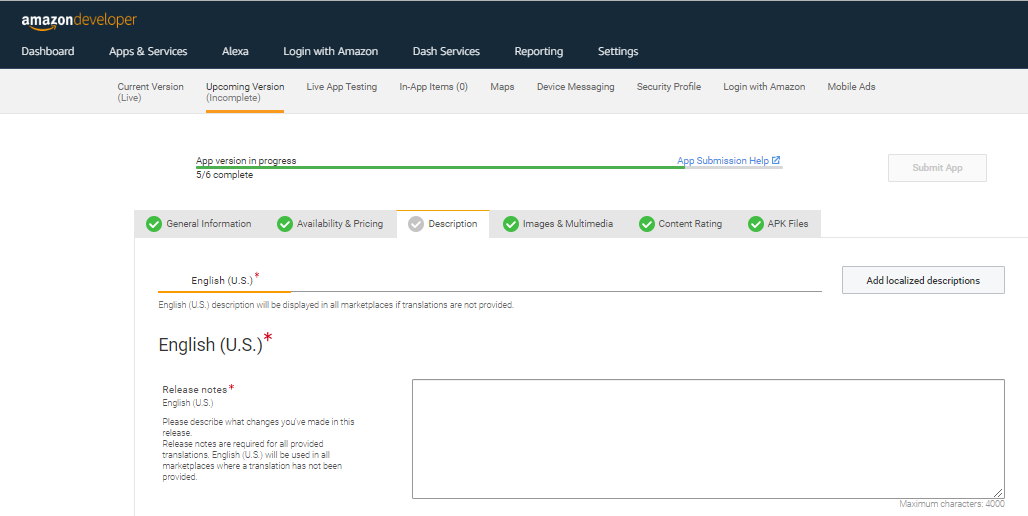
-
Upload New APK
In this section, you have to upload the latest APK that you want to publish or you can directly replace the existing one. Also, if you have changed any device support of the application then you must update it from the supported device section. You can see all these options in the screenshot below.
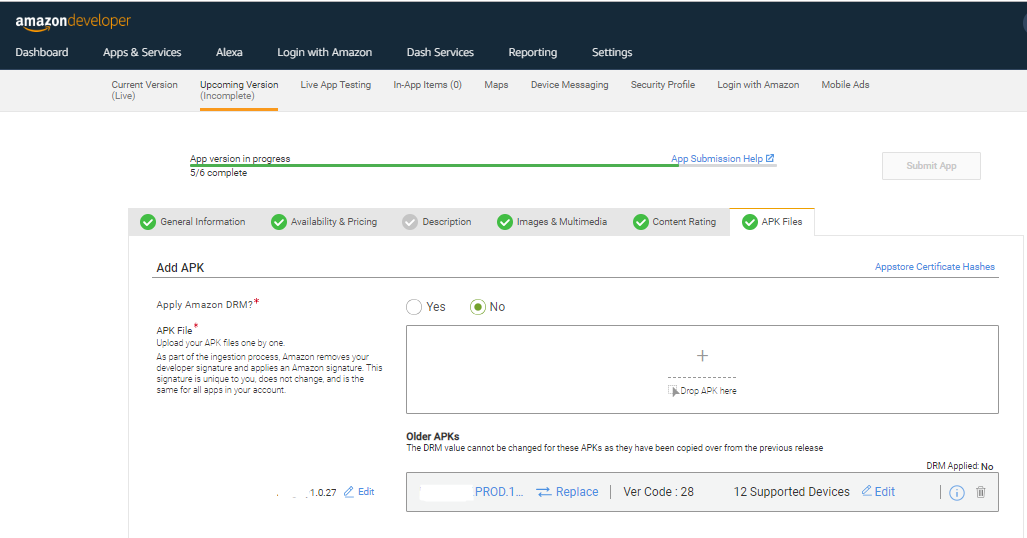
-
Live App Testing
You can also add the updated build through Live App Testing. Amazon gives the provision to send the build that you want to upload to the predefined set of testers. Once you get the green signal for the build from testers, you can directly add that build to Add Upcoming version. Once it gets added to the upcoming version, submit an application for the final review. Once Amazon Approves your latest submission it automatically reflects on the Live Version.
Read more How to Publish Your FireTV App?