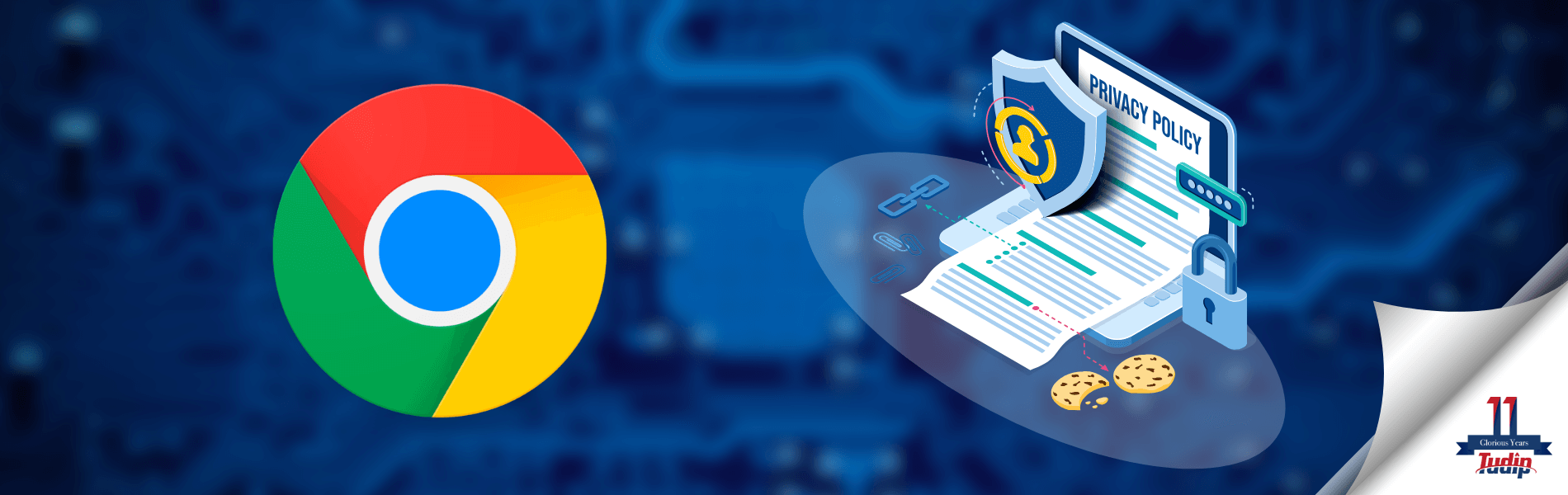How to Solve the Privacy Error Message in Chrome?
How to Solve the Privacy Error Message in Chrome?
23 June 2021
Many users have definitely experienced the privacy message from Chrome, and it is very frustrating to deal with. Chrome is one of the famous, trustable and cost-free Web Browsers designed by Google. However, users at least once encounter the error message ‘your connection is not private’.
You come across the message when an attacker tries to steal your data. It is a message from the browser to let you know that the website that you are using is not secure. This means that it will be easy for hackers to make a way to your personal information.
You need to use antivirus or encryption to avoid this circumstance. This is indeed very common, and the users often report about this problem. You also need to verify whether the SSL certificate is expired or not. Often this can also be the reason why the privacy error is displaying. There are few ways to solve these privacy errors, and the fixes are discussed below.
9 Fixes to get rid of the Privacy Error ‘Your Connection is not Private’
The defaults that are discussed earlier can be solved with some tried and tested fixes. To guide you, the solutions are discussed below. Go through it and solve the privacy error. However, the experts associated with Atdoorstep, recommend verifying the solution before implementing it.
Set the correct date and time of the system:
First, we will go with this simple step. It might be possible that the error message appears due to an incorrect date and time. SSL certificate’s validity relies on the system’s date and time. The certificate might appear invalid, and hence you might face a privacy error because of this fact. So, you need to adjust it as quickly as possible. The steps are given below:
For Windows,
If you are a Windows user, then first, you have to go to the Settings option. Then, you need to choose the Time and Language option, followed by the Date and Time option. Now, you will see the Set Time Automatically option and the Set Time Zone Automatically options. You need to turn them on and also check if the Updated option is correct. Finally, refresh the website to see the changes.
For Mac OS users,
If you are a mac user, then there is a slight difference with Windows. First, you have to go to the System Preference option, followed by Data and Time. Now, mark the checkbox Set Date And Time Automatically. Then, on the Time Zone, enable the Set Time Zone Automatically Using Current Location option. Finally, refresh the Web Browser.
You need to reload the site:
This is the easiest method of all. It might be possible that the SSL certificate is being reissued, or it might also be possible that the browser failed to connect to the server. Try this out, and it might solve the problem. Most of the users have solved the problem by reloading the site.
Site opening in Incognito mode:
Whether you are a Mac user or a Windows user, opening the site in Incognito mode can help you to solve the problem. Using Incognito mode, your browser will not store any history. To go to the Incognito mode, you have to select the three dots which are in the top right corner of your screen. Then, you have to select the New Incognito Window option. Now, try to open the page you wanted to access previously to see if still the privacy error is displaying or not.
Avoid using public Wi-Fi:
If you are using public Wi-Fi, then the privacy error can be displayed on your screen. To your knowledge, public Wi-Fi runs on HTTP rather than HTTPS. And in this situation where digital hacking is going to the next level. Thus, you need to make sure that any website must run on HTTPS. Especially the one that can collect private information. So, you must avoid public Wi-Fi.
You can also disable antivirus software:
Some antivirus or web security upgrades automatically and adds new features to protect against the latest threat. And, one of the new additions is the firewall that protects by blocking sites not certified with SSL. Though it is a good feature, often, it might cause issues by blocking the site certified by SSL. Hence, you might witness that privacy error. You can temporarily disable the antivirus to see if this is the problem or not.
Clean the Chrome Browser:
Another easy method to fix the privacy error ‘your connection is not private’ is by clearing the Chrome Browser data such as cookies or cache etc. The steps to take are given below.
First, in the top right corner, you will see three dots. Select the three dots and then the History option. Now, click on the Clear Browsing Data option and select the box that you want to clean up. You can go to the Advanced Table for more options, and then finally, on the Time Range menu select the All Time option. Lastly, select the Clear Data.
Ignore SSL certificate:
This can be a little risky and unsafe too. You can go for disabling the SSL certificate entirely. And, this will only help you to put the warning in silent mode; the problem will still be there. To continue –
First, you have to right-click on Google Chrome using the desktop. Then, you have to select the Properties option. Now, in the Target Field, write ‘-ignore-certificate-errors’/ and finally click the OK option. You will see the error code displaying on your screen, then click on the Proceed button. After you revisit, you will see that the privacy error is no longer displaying.
You can also go for resetting the router:
You might already be aware that if you have Wi-Fi at home, the simplest way to fix the privacy issues is by resetting the router. Many users have reported that this works. When they face any privacy error issue by restarting the router can help to solve the privacy error.
To your knowledge, a router has its Operating System, and often it gets overheated or can even be affected by bugs. Refreshing it can fix the problem. Further, before turning the router on making sure that you wait at least 10 seconds. After a few minutes, turn it on and connect with the system, now see if the privacy error is still showing or not.
Disable VPN:
VPN or Virtual Private Network use remote servers to connect with the internet and public Wi-Fi. It helps in increasing web anonymity and also hides IP addresses. It can also block the SSL certification, and you may witness the privacy error. It acts as a barrier between your connection and the web page. By temporarily disabling it, you can remove some barriers. And, then see if the VPN is causing any kind of error or not.
Conclusion
So, these were all about the steps that you can use to fix the privacy error message in Chrome. It is very annoying to witness the privacy error message in the middle of the work. Thus, by using these fixes, you can solve the problem. But, if the problem still resides, then opt for professional assistance.