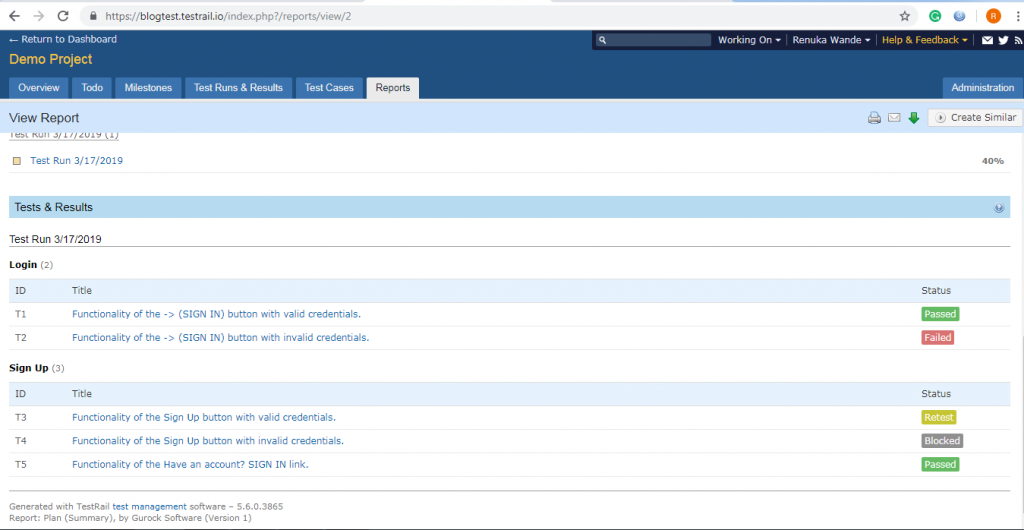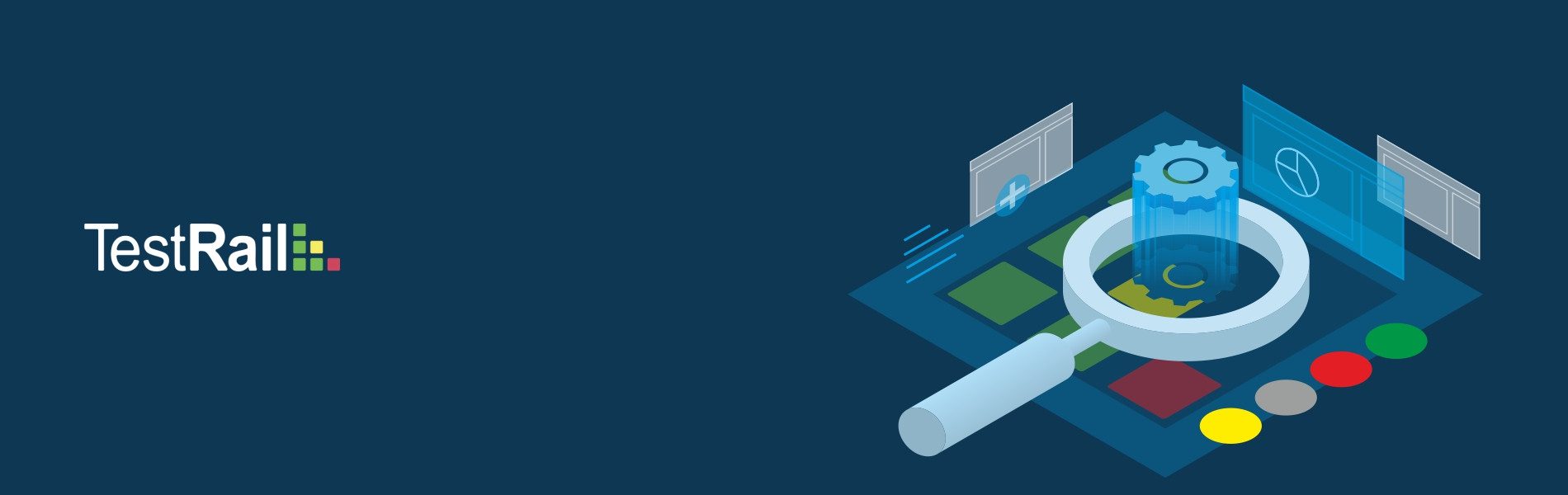How To Execute Test Cases in Testrail
How To Execute Test Cases in Testrail
How To Execute Test Cases in Testrail
TestRail is a Web-based test case management tool used to write the test cases. It is efficient to manage the test cases, test plans and Test Runs.
In the precedent blog we have seen that, the introduction of Testrail and how to write the Test cases. (https://devwebsite.tudip.uk/blog-post/testrail-test-case-management-software/),
Now we will see how to execute Test Cases in Testrail:
Step 1: How to create a Test plan:
- Click on the ‘Test Runs & Plans’ button and Click on the ‘Add Test Plan’ tab.

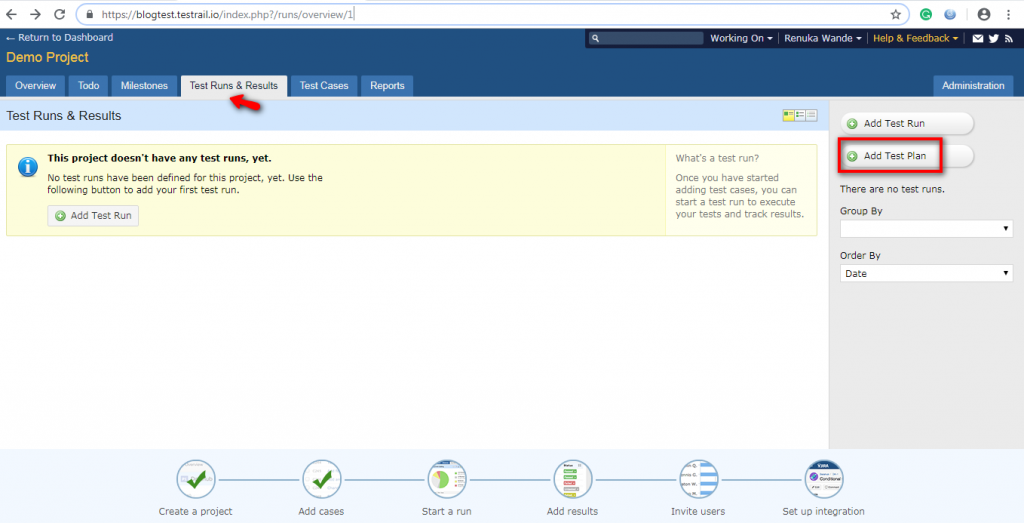
- The utilizer can give a name as ‘Demo Test Plan’.
- In the Description Box, the utilizer can write the purpose of the test run.

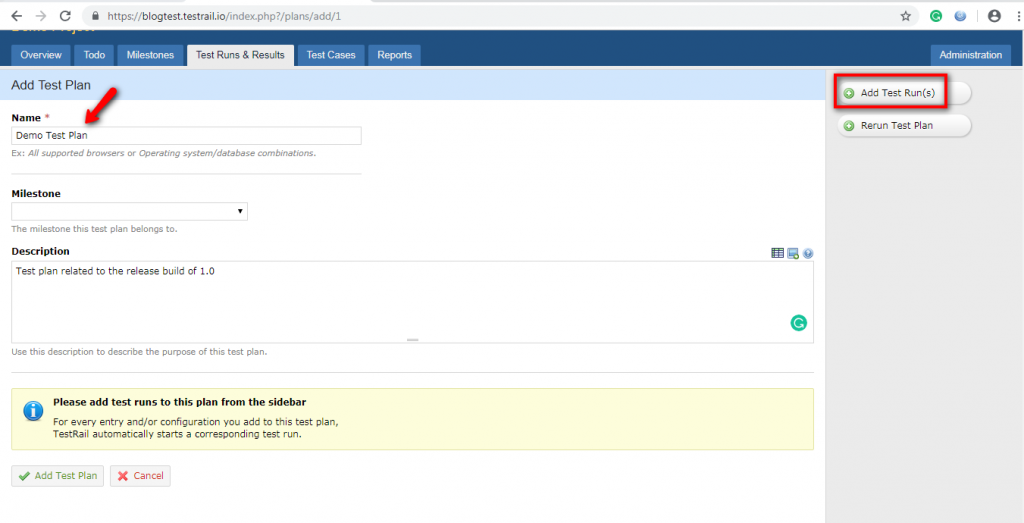
Step 2: How to integrate Test Suite in Test Plan:
- Click on the ‘Add Test Run(S)’ button.
- Select all Test cases which are related to the current release and click on the ‘Ok’ button.
- Now, Click on the ‘Add Test Plan’ button.
- New Test Run link gets created.

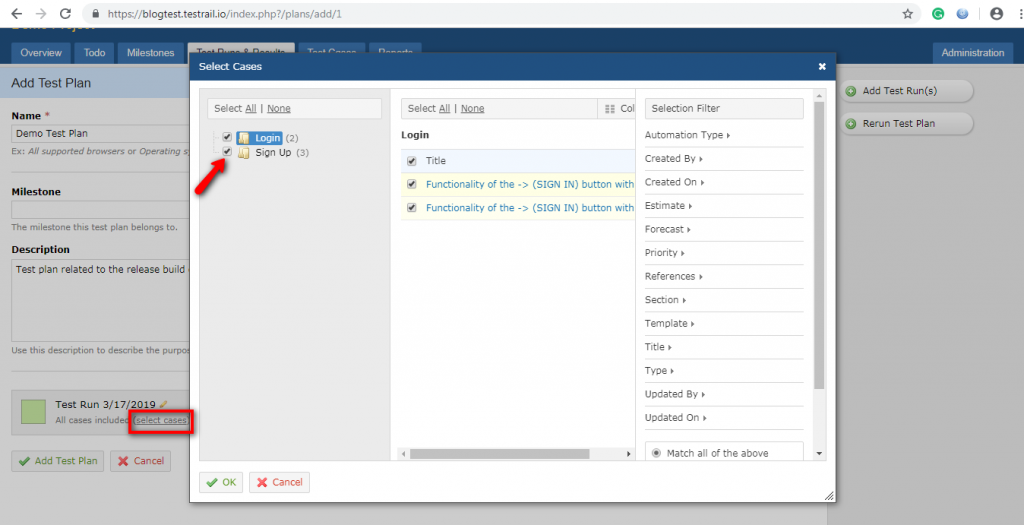
Step 3: Redirect to the Created test Run link:
- The utilizer can redirect to the created test run by clicking on the link ‘Test Run (3/17/2019)’

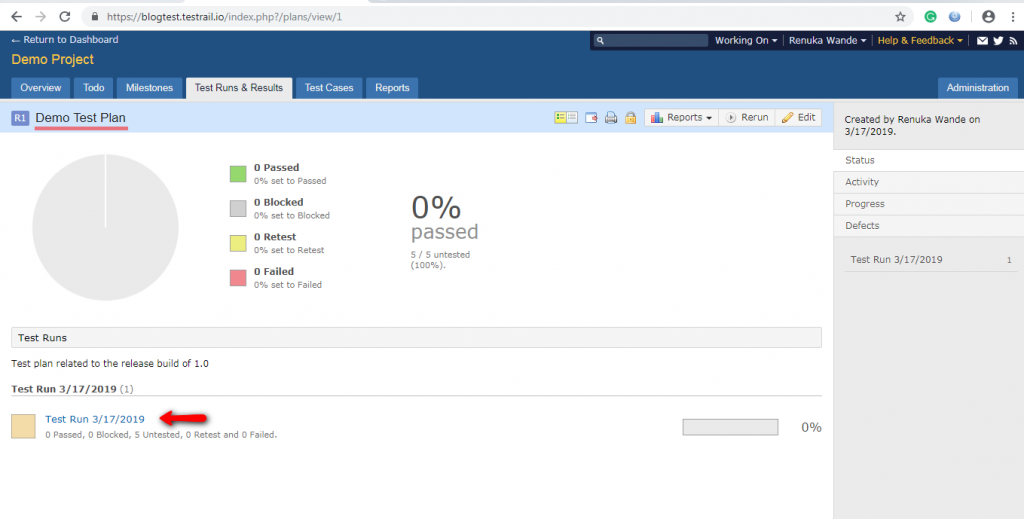
Step 4: Execute test cases:
- After clicking on the ‘>’ button the utilizer can see the description of the test case.
- The utilizer follows all the steps indicated in the description and will verify conditions:
By default, the status of the test case is ‘Untested‘.
Passed: Genuine Result matches with the expected result one.
Failed: Genuine Result does not match with the expected result one.
Retested: Utilizer wants to re-test the particular test.
Blocked: The utilizer cannot execute the test case currently. - Click on the ‘Add Result‘ button.

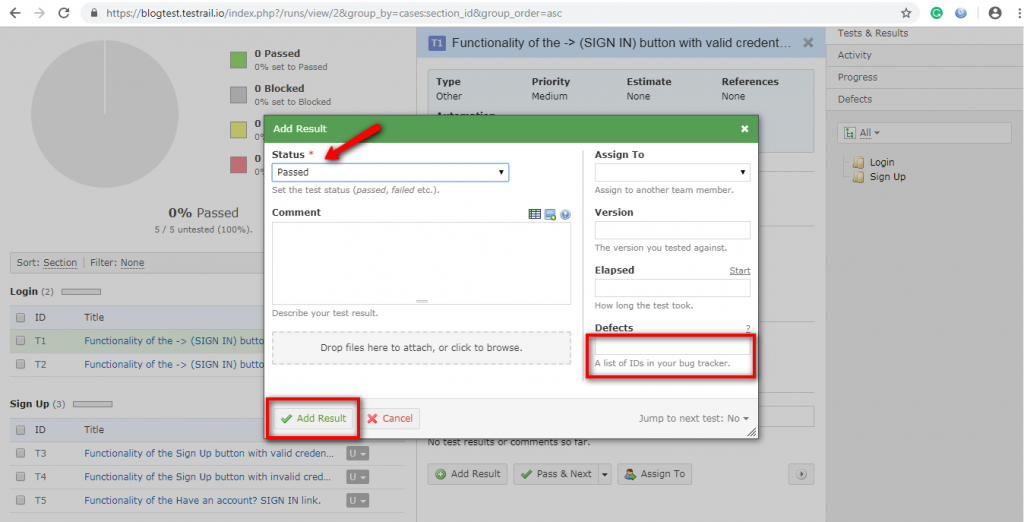
- Accordingly, the utilizer can execute all the test cases.
Step 5: How to generate Reports:
After completion of execution, need to generate the report of Test Execution.
- Click on the ‘reports’ icon and tap on the ‘Summary for cases’ tab.

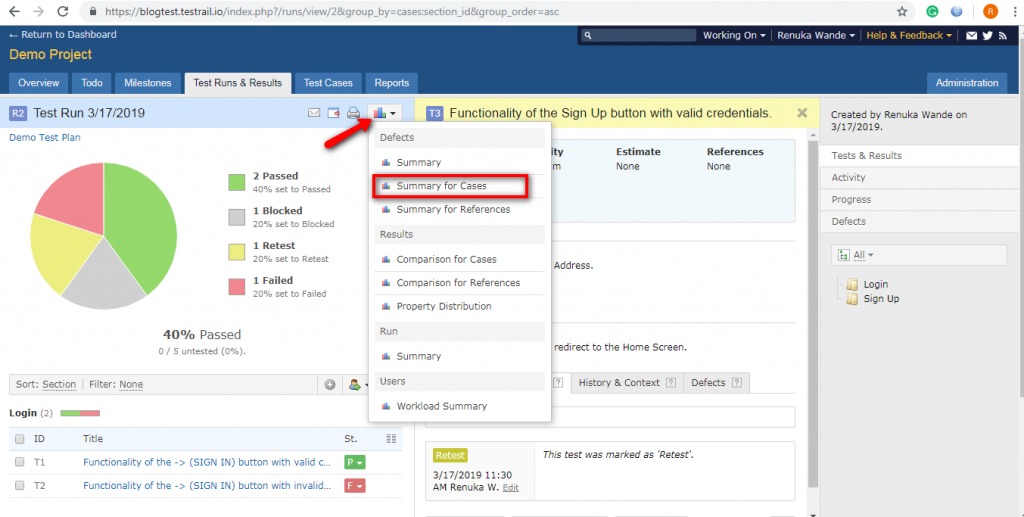
- Select the ‘Plan’ option present on under the ‘Create Report’ section.
- Select the current test plan and click on the ‘Add Report’ button.

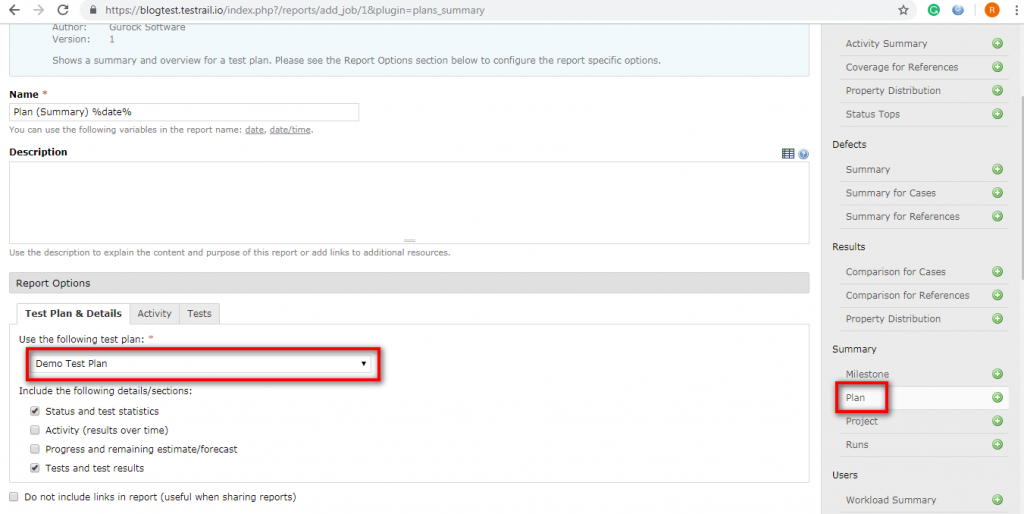
- Now, Click on the generated link i.e ‘Plan Summary’ and utilizer can see the generated report.