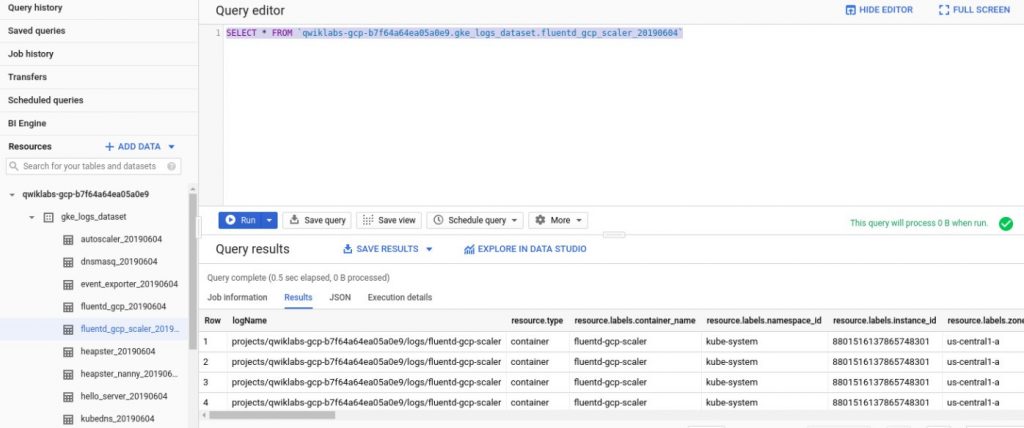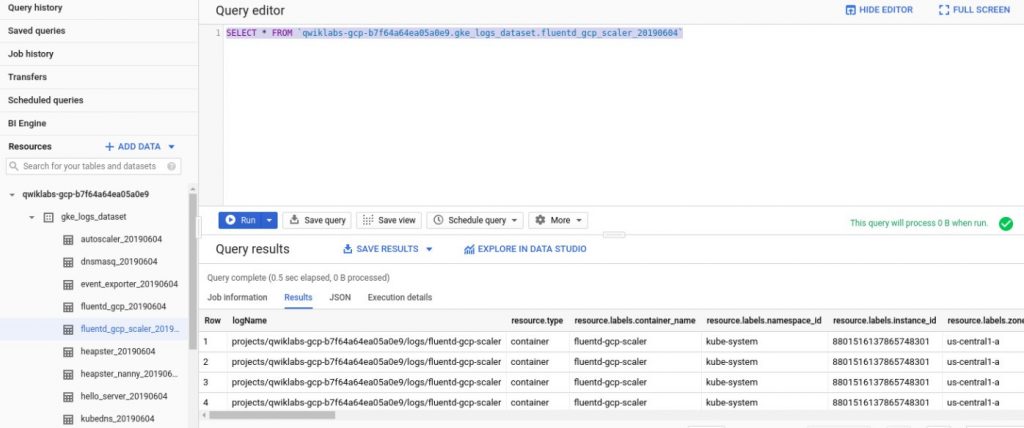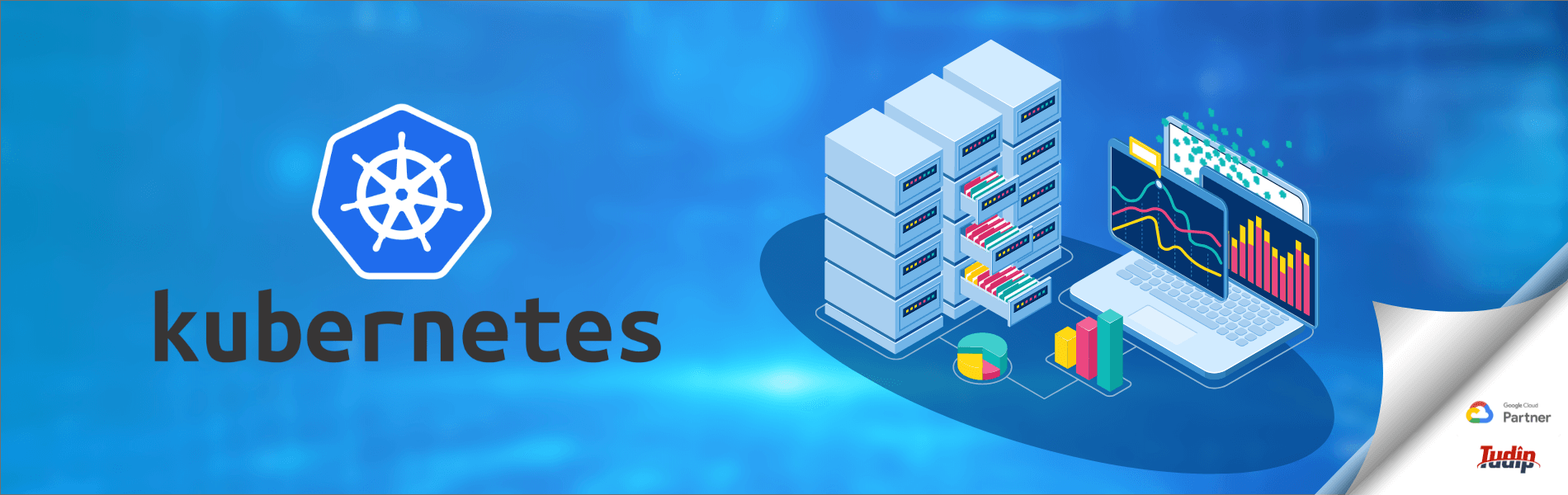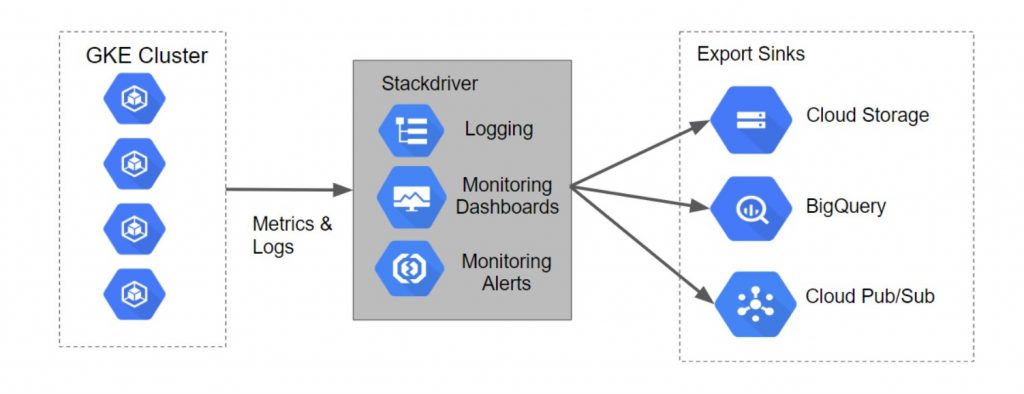Cloud Logging on Kubernetes Engine
Cloud Logging on Kubernetes Engine
18 November 2021
Cloud Logging:- Cloud Logging provides a UI for viewing log events. It stores logs across all Google products and provides you with search, monitoring, and alerting capabilities. It also comes with an API to ingest custom log data from any source.
It is a fully managed service; there are no hard drives to provision or partitions to resize. Also, it can ingest application and system log data from thousands of sources simultaneously. You analyze all the log data in real-time without worrying about synchronizing pods or managing time zones.
The message carried by the log entry is called the payload. It’s simple structured data.
Steps for creating a cluster:-
- Clone the sample repository
- Change the directory to the cloned repository
- Create the GKE cluster
Logs in Cloud Logging:- Navigate to Logging, filter the log fields. This selection in the Query Builder yields the query. Run that query to view the logs.
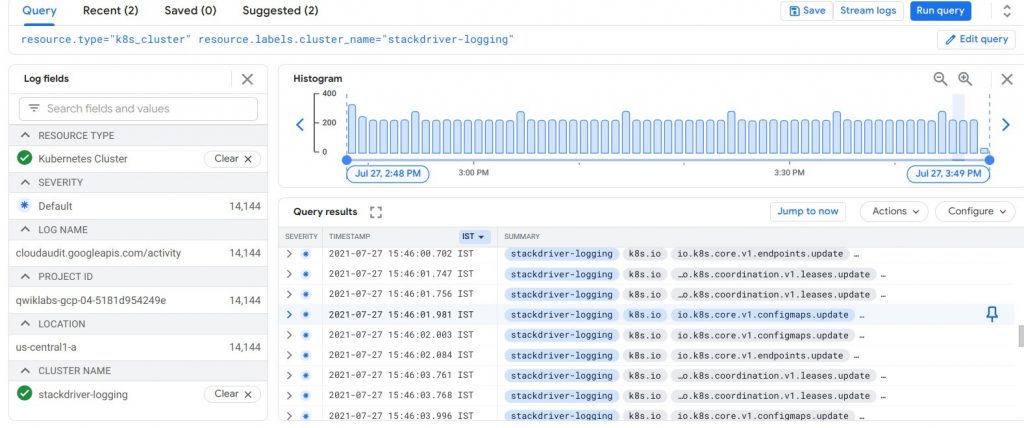
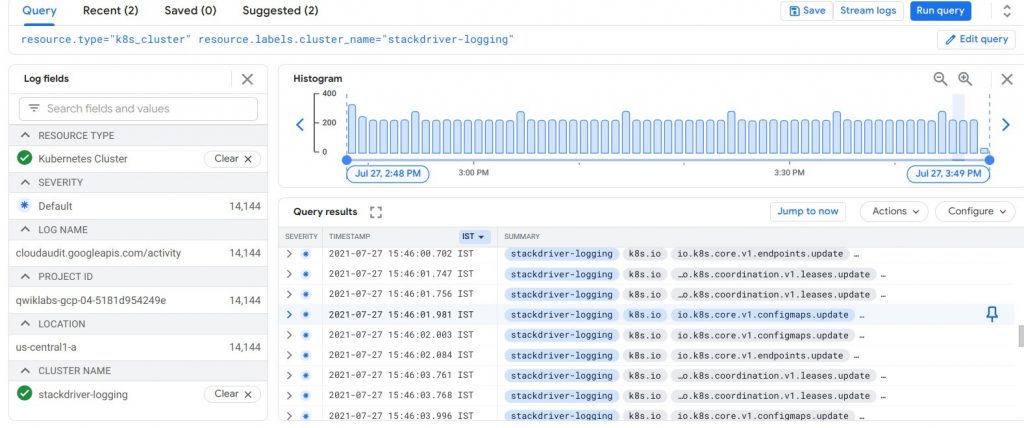
Viewing Log Exports:- Navigate to Logs Router and edit/view these sinks by clicking on the context menu (three dots) to the right of a sink and selecting the Edit sink option.
To create the custom export sink, click on the Create Export option which is at the top of the navigation window.
Logs in Cloud Storage:- Stackdriver log events can be stored, which are suitable for archiving data. Examples of this case are cloud storage and object storage systems. Also, policies configured for Cloud Storage buckets, for instance, allow aging data to expire and delete.
To access the logs in Cloud Storage perform, Navigate to Cloud storage, find the Bucket, and click on it.
It takes a while for sinks to propagate to Cloud Storage.
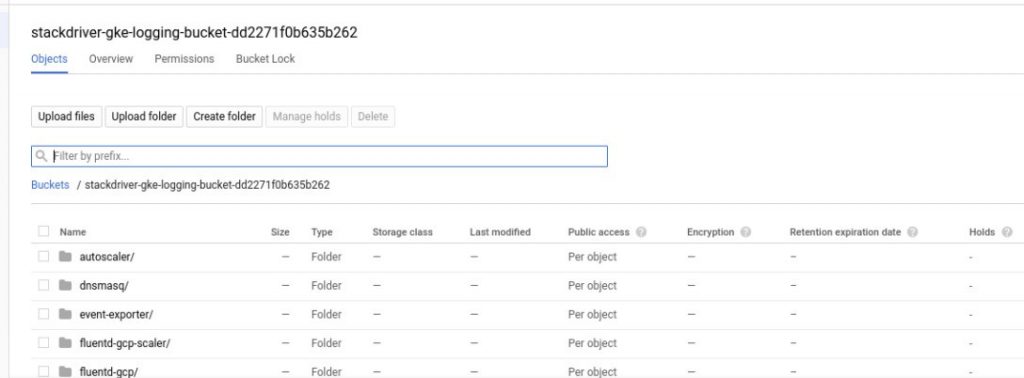
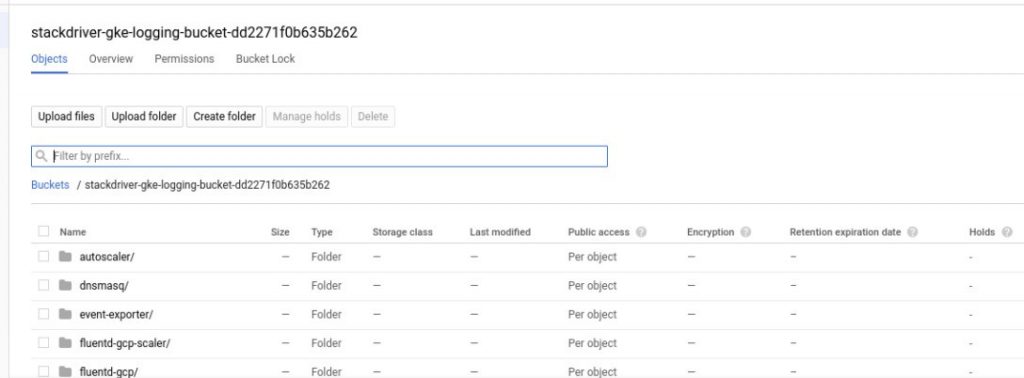
Logs in BigQuery:- Log events can be published to BigQuery, a data warehouse tool that supports fast, sophisticated, querying over large data sets.
To access the logs in BigQuery, Navigate to BigQuery in the console click on the dataset to view the tables that exist. Click on the Query Table and run the custom query against the table.